News & Updates
Innovating every single day to help you attract, engage, and serve your members
Integrate Instagram without Facebook Page Requirement
June 2, 2025
We’re excited to announce a major update to the Social Planner. You can now connect and schedule posts to Instagram without needing Facebook Page permissions.
Key Highlights
- Creator Account Support: Direct Instagram integration supports auto-posting Stories from Creator accounts.
- Statistics Update: While view metrics for images/videos won’t be recorded, other post data is available in Statistics.
- Content Guidelines: For supported dimensions, formats, and media limits for Posts, Stories, and Reels, refer to our guide: Posting Guidelines
How to Set Up
- Go to Marketing > Social Planner
- Click the Settings (gear icon) next to New Post
- Select Add Socials
- Choose the Instagram option
- Select Direct Instagram Integration, grant necessary permissions, and choose your account
- You're all set! Start scheduling your posts with ease.
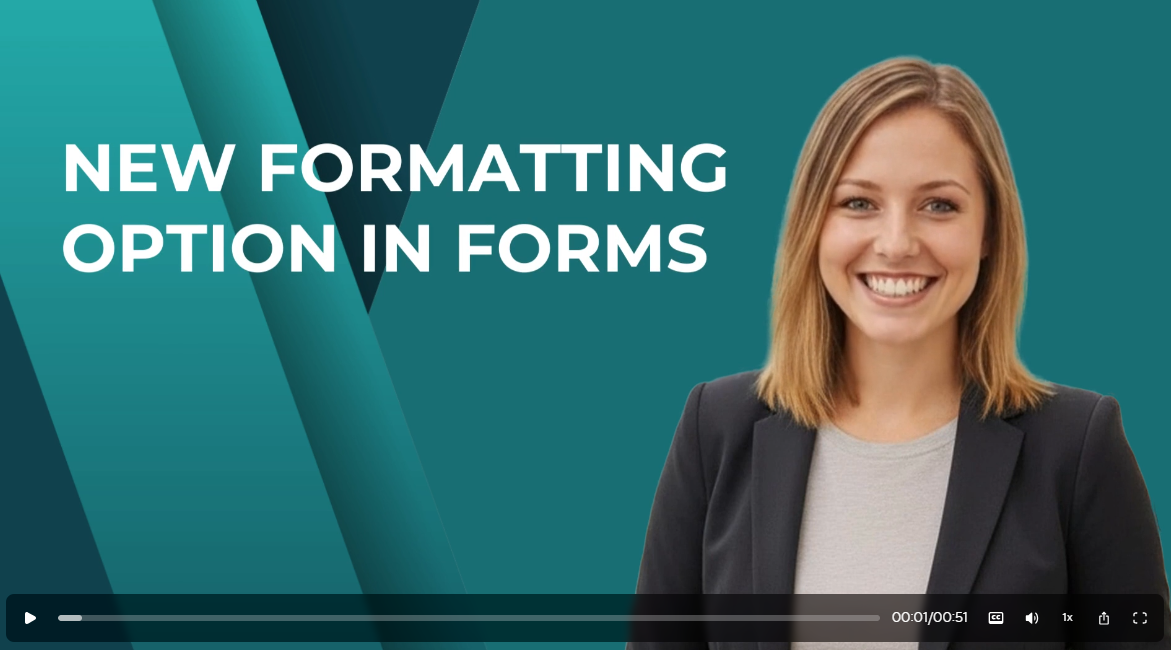
This is one of those teeny tiny adjustments that might seem like no big deal, but if you've ever had a form where you couldn't get the spacing to look exactly like you want it to look, you'll appreciate this update. While you could previously do some extra custom styling with CSS code, you'll now notice that there's a super easy slider and margin parameters that can be set for the outside spacing on your Forms, Surveys, and Quizzes. Try it out and let us know what you think!
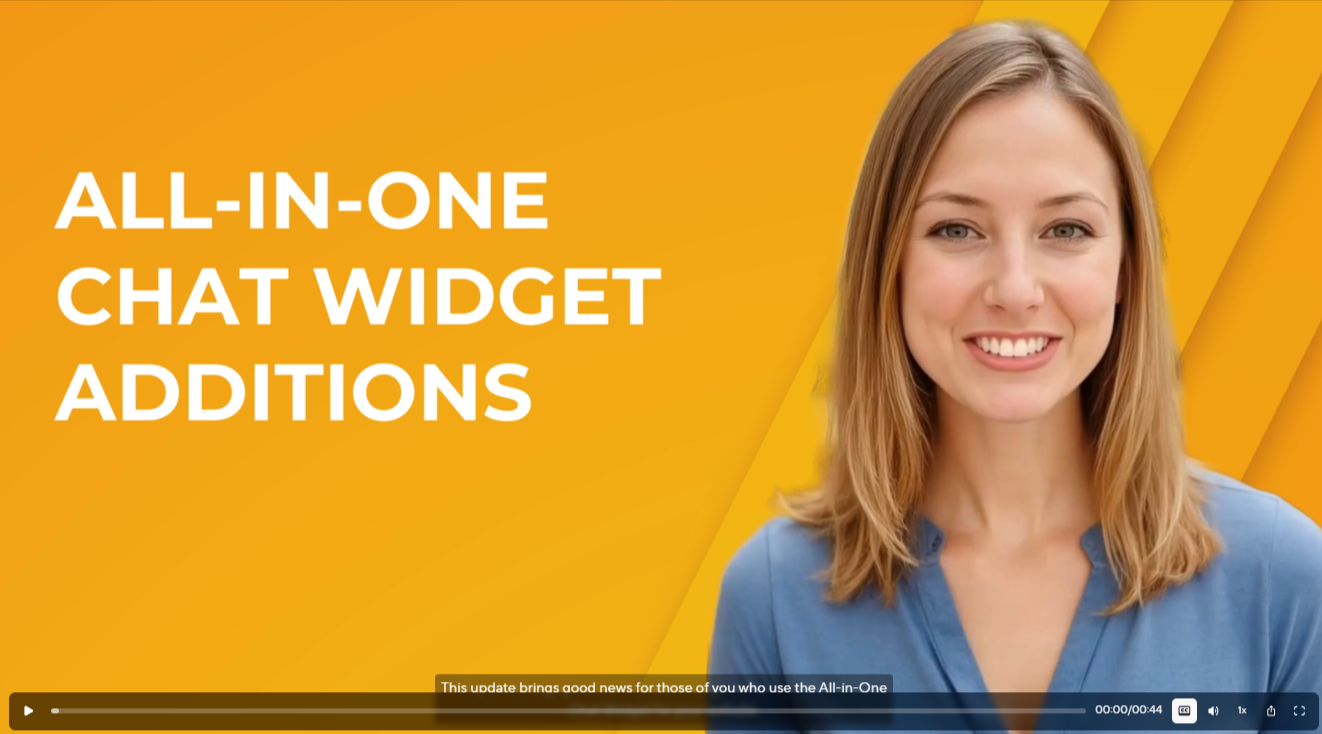
There's good news today for those of you who use JourneyCARE's All-in-One Chat Widget on your website. We've added Facebook, Instagram, and Voice AI as options that you can choose as communication channels. The options are easy to add in the Chat Widget settings. Note that you do need to have a Facebook or Instagram account connected to JourneyCARE in order to see those as things that you can choose. For Voice AI to show up as an option, you need to have a Voice AI agent configured in your account.

