News & Updates
Innovating every single day to help you attract, engage, and serve your members
Order Bumps Now Available in Forms
July 18, 2025
Order Bumps are now available in Forms and Surveys.
What is an "Order Bump"?
Bumps are essentially an add-on which you are offering when someone purchases something else. It's like when the fast food restaurant asks "would you like fries with that?" when you order a burger.
Now, when someone is signing up for your Conference, you can have a special highlighted area that says, "hey, wouldn't you like to get a T-shirt for the event, too?" or "how about grabbing an annual membership along with that conference ticket?"
Key Highlights
- Classic & Modern Bump Styles: Choose between the traditional Classic view or a sleek Modern layout.
- Multiple Templates: Templates are crafted to increase visibility and engagement.
- Custom Design Options: Modify bump colors, icons, highlight text, borders, pricing display, and more.
- Supports Multiple Bump Products: Add more than one bump product to a single form or survey.
- Toggle & Reorder: Activate or deactivate bump products with ease and arrange their order to suit your needs.
IMPORTANT: Either the main product or a bump product can be set as recurring, but not both simultaneously.
How It Works
- Insert a Sell Product field into your form or survey.
- Choose your product type as either Main Product or Bump Product in the settings panel.
- Enable Bump Products and select your preferred style—Classic or Modern.
- Pick a template, configure your styling and text, and preview it live.
- Save your form or survey and start collecting boosted payments.
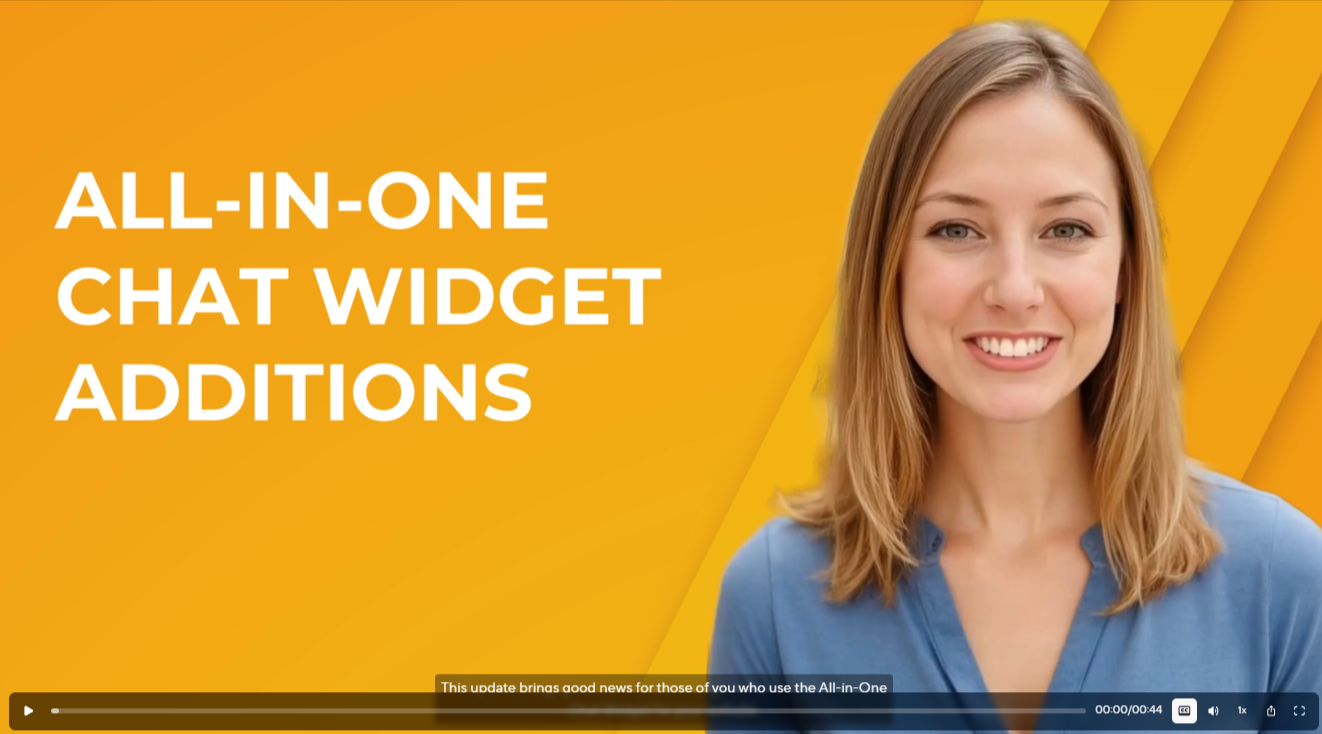
There's good news today for those of you who use JourneyCARE's All-in-One Chat Widget on your website. We've added Facebook, Instagram, and Voice AI as options that you can choose as communication channels. The options are easy to add in the Chat Widget settings. Note that you do need to have a Facebook or Instagram account connected to JourneyCARE in order to see those as things that you can choose. For Voice AI to show up as an option, you need to have a Voice AI agent configured in your account.

Just in time for the holiday season, we are excited to announce that Gift Cards are here! You now have the ability to design Gift Cards that perfectly match your branding, set your denominations, and sell them on your site or via links. Once you've implemented the feature, the option for your customers to redeem cards that they've purchased will appear on your payment forms and ecommerce check-out. You'll find this new feature by going to Payments (left nav), then look for the new Gift Cards item in the top nav. We can't wait to hear what you do with this!

